Over time, your Jira instance may accumulate numerous labels that are no longer relevant, leading to clutter and confusion.
Simple Label Management for Jira provides a simple solution to clean up your labels by allowing you to bulk-delete multiple labels at once. In this guide, we’ll walk you through the steps to bulk-delete labels using the plugin.
How to bulk-delete labels
- Install Simple Label Management for Jira from Atlassian Marketplace: https://marketplace.atlassian.com/1235196
- Open up the application from Jira top navigational menu. A list with available labels within your Jira will be shown.
- Select the labels to delete – Within the table, locate the labels you want to delete and use the checkboxes next to each label to select the ones you wish to dispose of.
- Initiate the deletion action – After selecting the desired labels, click the Bulk Action button located above the table. From the dropdown menu, select Delete Labels.
- Simply confirm your selection and click Submit.
- After the modal window closes, check out the progress of task to see, if the renaming has completed
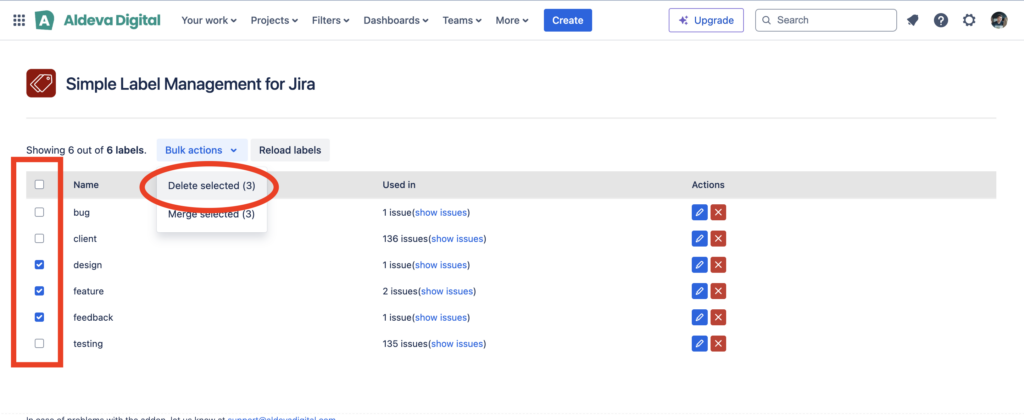
Conclusion
Cleaning up your Jira labels is easy with Simple Label Management for Jira.
By following these simple steps, you can quickly bulk-delete unnecessary labels, helping you maintain a more organized and efficient workspace. In addition to bulk-deleting, the plugin also offers features like renaming or merging, giving you full control over your Jira labels.
