Managing labels effectively in Jira is crucial for maintaining organized and streamlined workflows.
Simple Label Management for Jira plugin simplifies this process, offering you the ability to rename, delete, or merge labels effortlessly. In this guide, we’ll walk you through the steps to rename a label using the plugin.
How to rename a label
- Install Simple Label Management for Jira from Atlassian Marketplace: https://marketplace.atlassian.com/1235196
- Open up the application from Jira top navigational menu. A list with available labels within your Jira will be show.
- Click the “pencil” icon within the label of which you’d like to rename
- Simply enter a new name for the label and click Submit
- After the modal window closes, check out the progress of task to see, if the renaming has completed

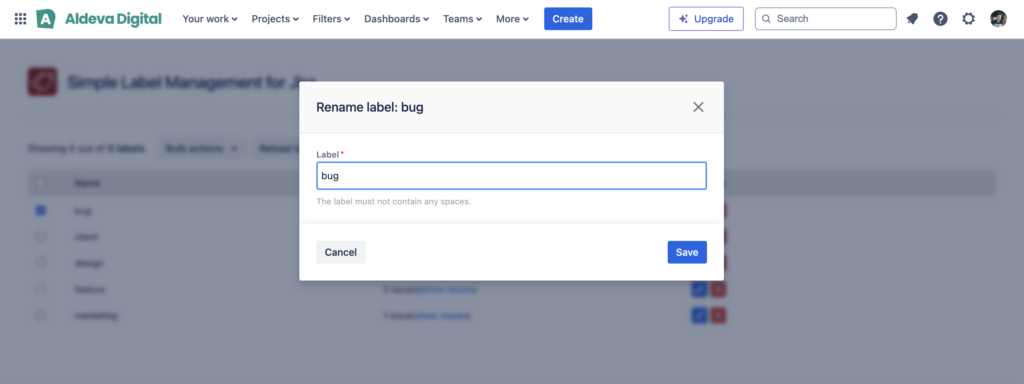
Conclusion
Renaming labels in Jira is now easier than ever with the Simple Label Management for Jira plugin.
By following these steps, you can quickly update your labels to better reflect your project’s needs. Should you need to make further adjustments, the plugin also offers options to delete, merge, and manage labels in bulk, helping you keep your Jira instance organized and efficient.
