In this tutorial you’ll learn, how to add a “ScrumMaster” for your standup.
Prerequisities
In order for you to configure the Daily Standups for Jira plugin, you need to have an administrative Jira privileges.
This will allow you to configure the plugin.
If you do not have an administrative access to your Jira instance, this is not an issue. Contact us so as we can manually grant you permissions to do so.
Tutorial
1. Open up app “Daily Standups” configuration
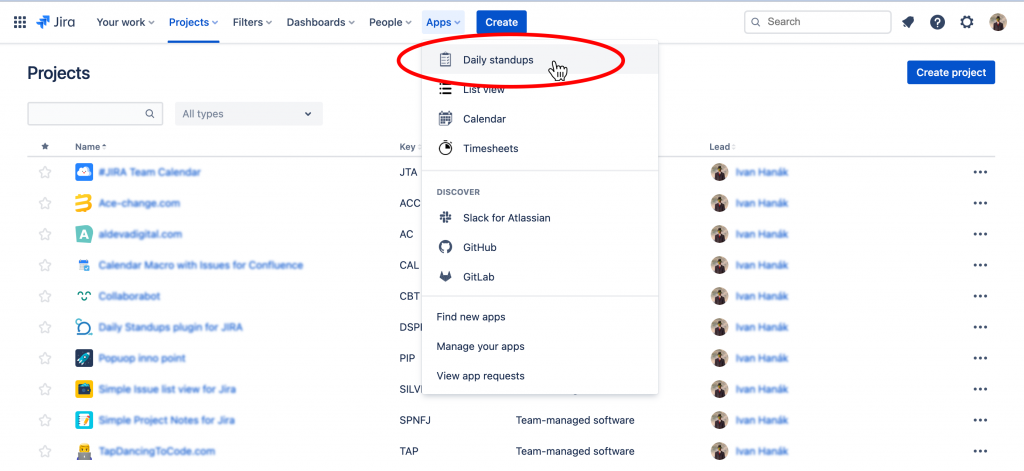
2. Select “Standups overview”
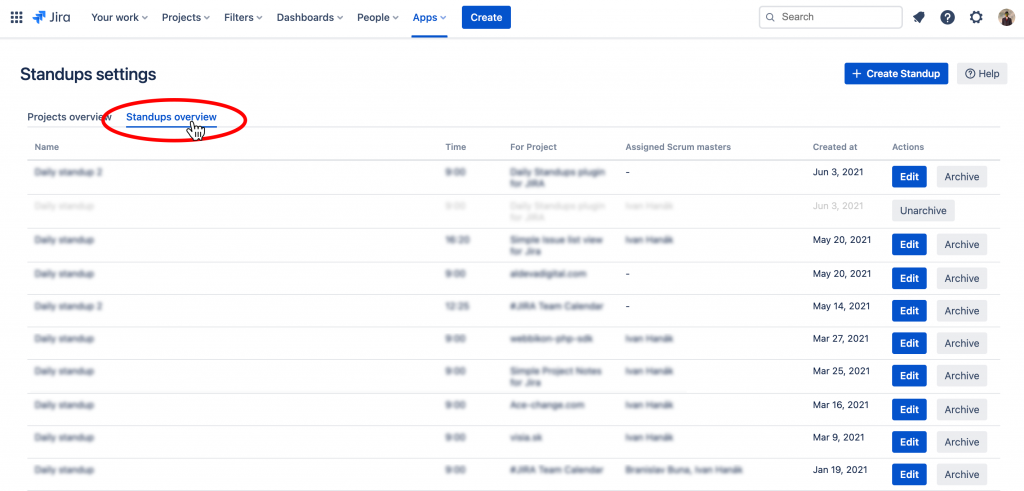
3. Click “Edit” on a particular standup
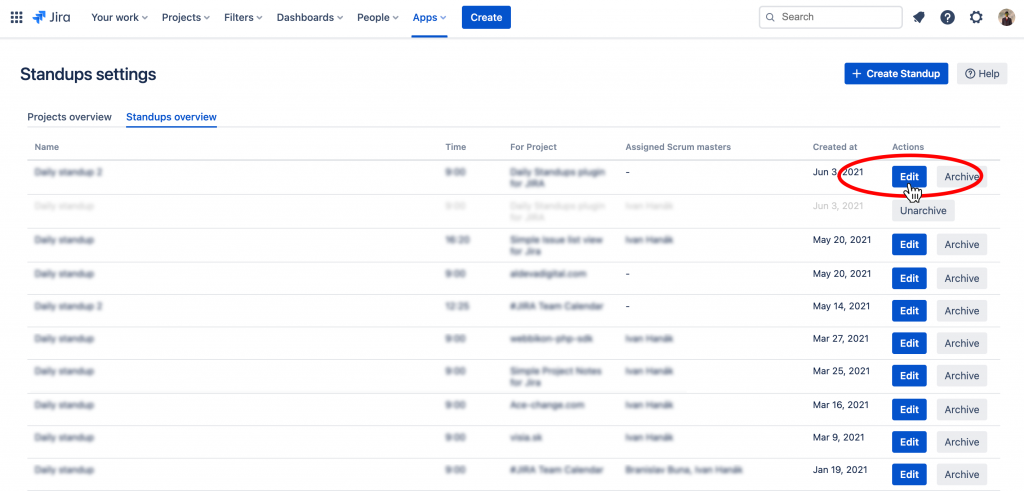
4. Pick scrummasters

5. Click save
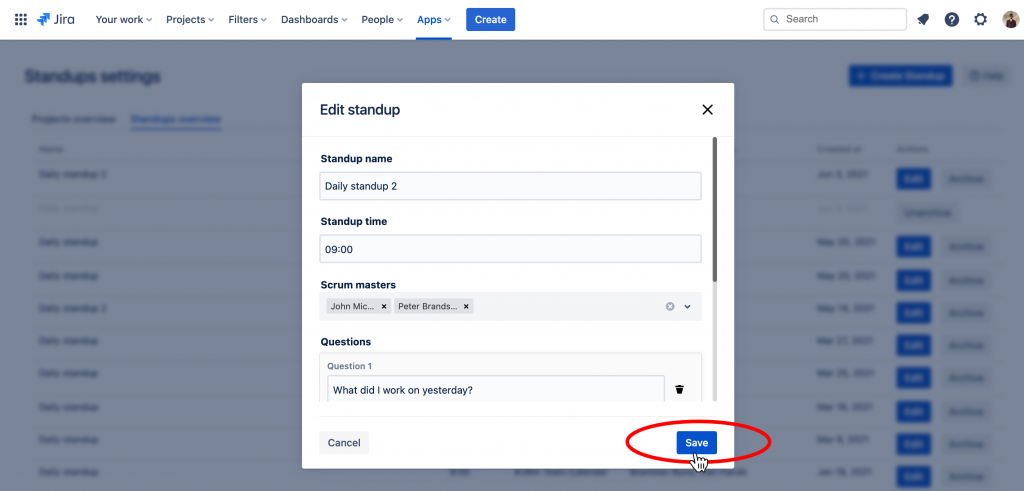
That’s it
In this tutorial you learnt how to add a ScrumMaster for your standups. ScrumMasters have a special ability to oversee the reports from daily standups.
