Daily Standups for Jira allows you to integrate your Slack account so as you are able to receive notifications about upcoming standups.
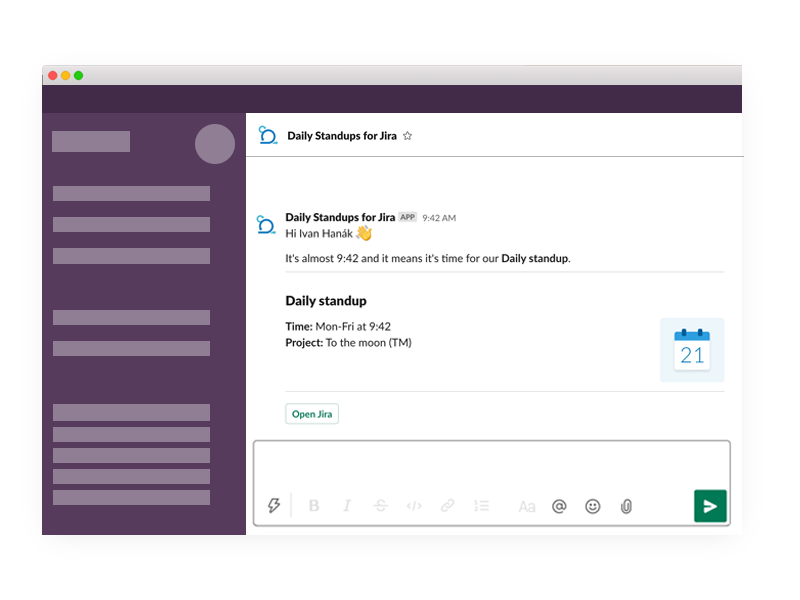
Tutorial
1.Open up a project
Open up a Jira project for which you want Slack notifications to be send for. Then from the left panel select Daily standup.
Then scroll down and there you see a button “Slack integration”. Click the button.
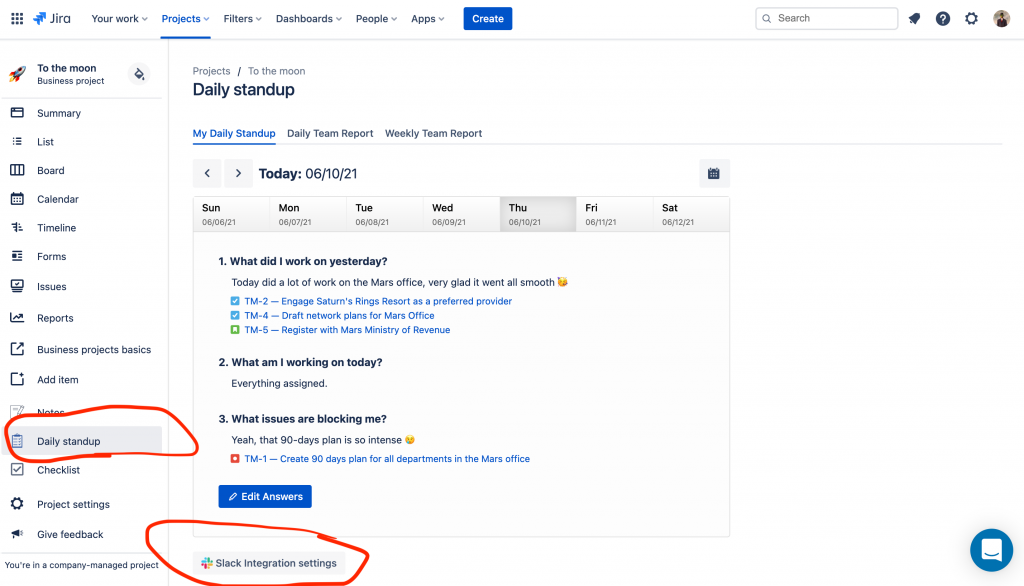
2. Proceed to authorisation
After you click the button, a popup window shows up informing you about the integration. Now click “Connect Slack”.
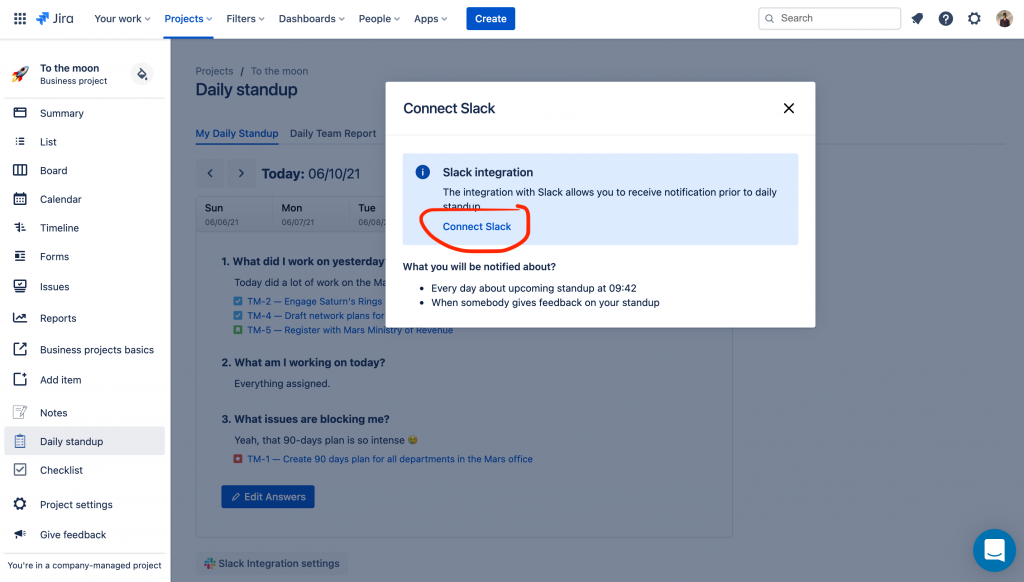
3. Allow required permissions
In order for the Slack notifications to work, you need to grant the Daily Standups for Jira addon permissions to your Slack account. When asked, click “Allow”.
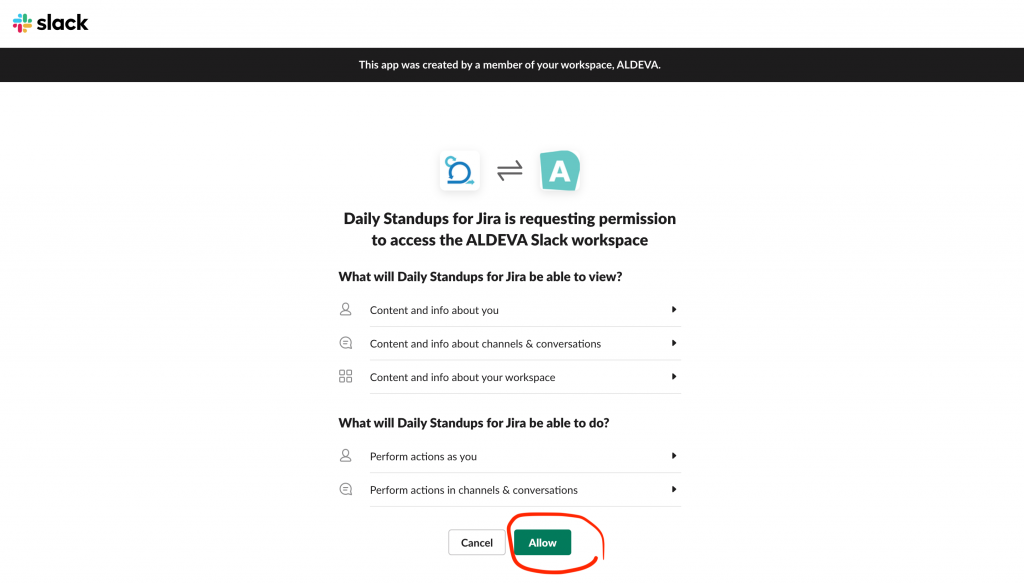
4. Turn on notifications for the standup
By this step you have successfully connected Daily Standups for Jira with your Slack account. The last step is to actually turn on the notifications for the particular stndup.
You can do it by turning on the sliding button (as shown on the screenshot below).
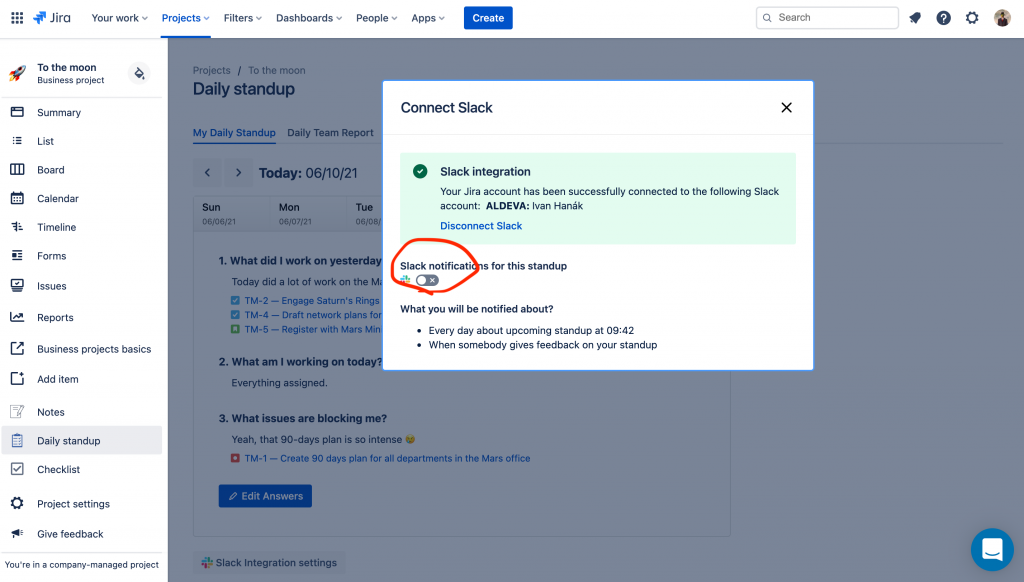
If you are running multiple standups and are interested for receiving Slack notifications, you will need to set up the notifications for each standup separately.
5. Done!
That’s it! 🥳 From now on, you’ll receive Slack notifications about the upcoming daily standup.
If you’re not sure if the integration works correctly, try it right now by clicking “Send test notification”.
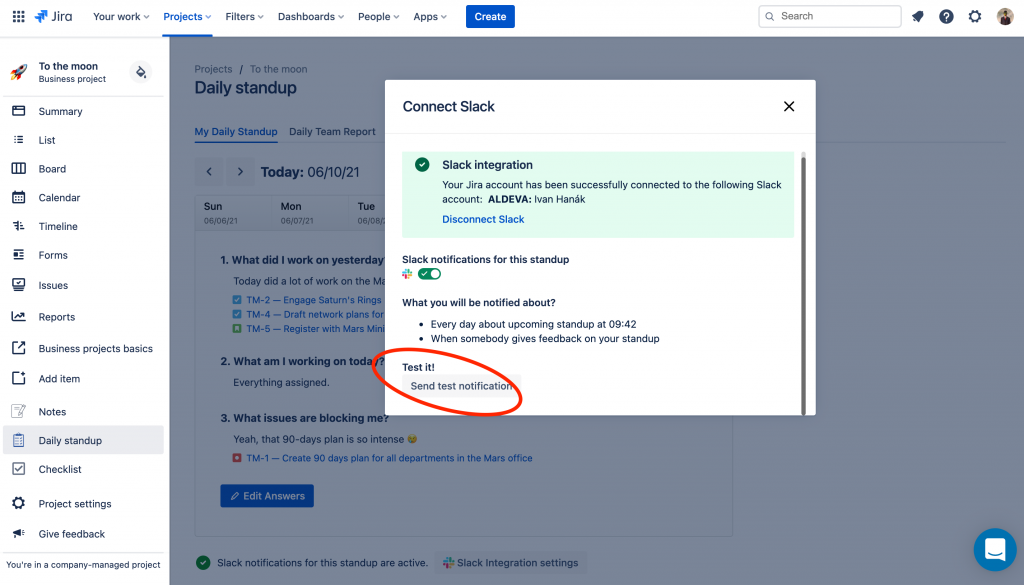
Wrapping up
In this tutorial you learnt, how to turn on Slack notifications for a particular standup.
If you are interested in your standup answers being published into a Slack group, check out a tutorial 👉 How to have standups published to a Slack group automatically.
Links:
- Install Slack integration: https://apps.slack.com/apps/A0226HX2VAM
